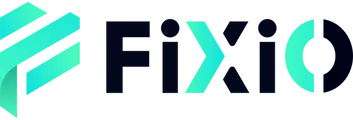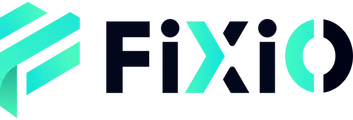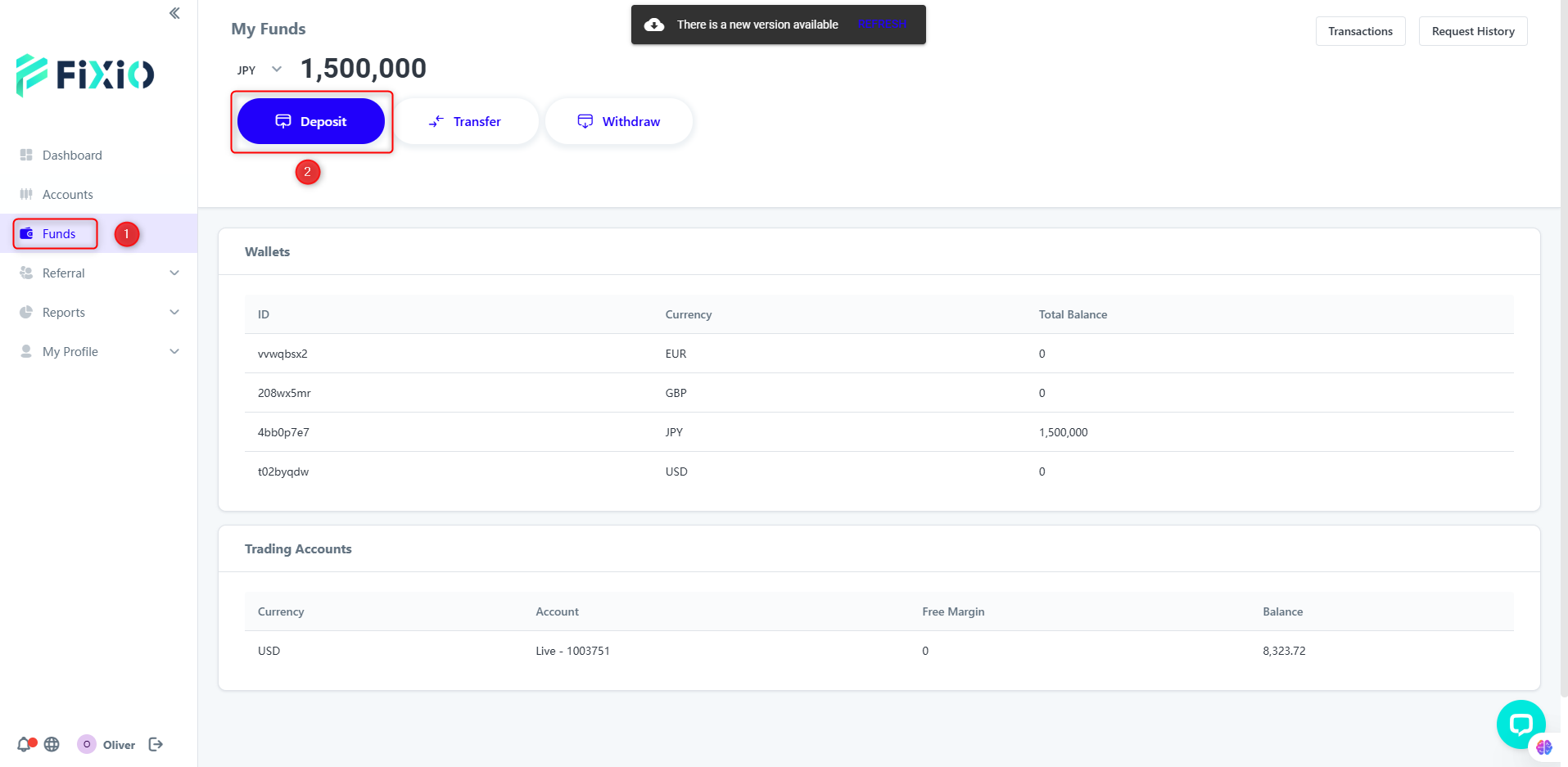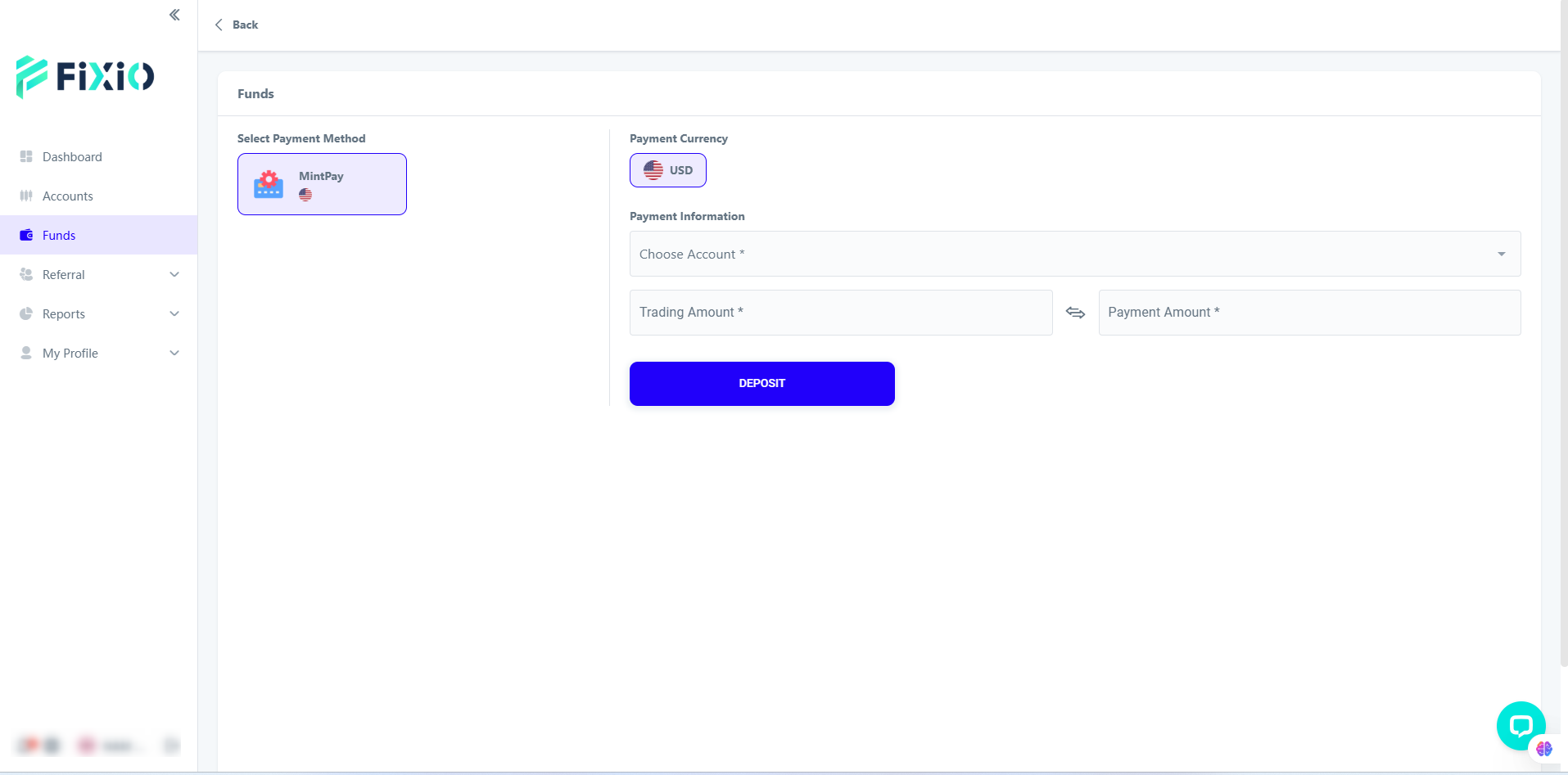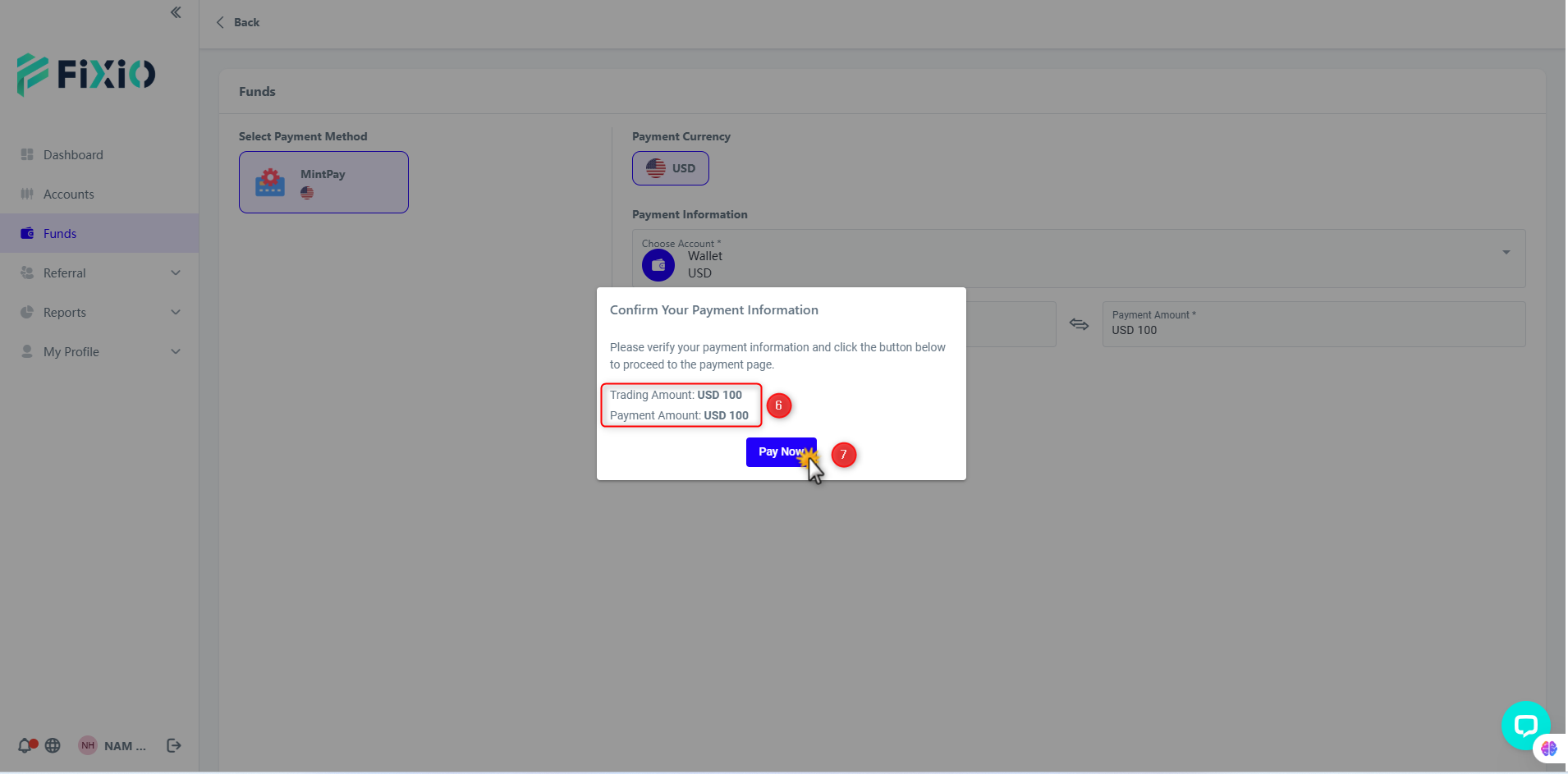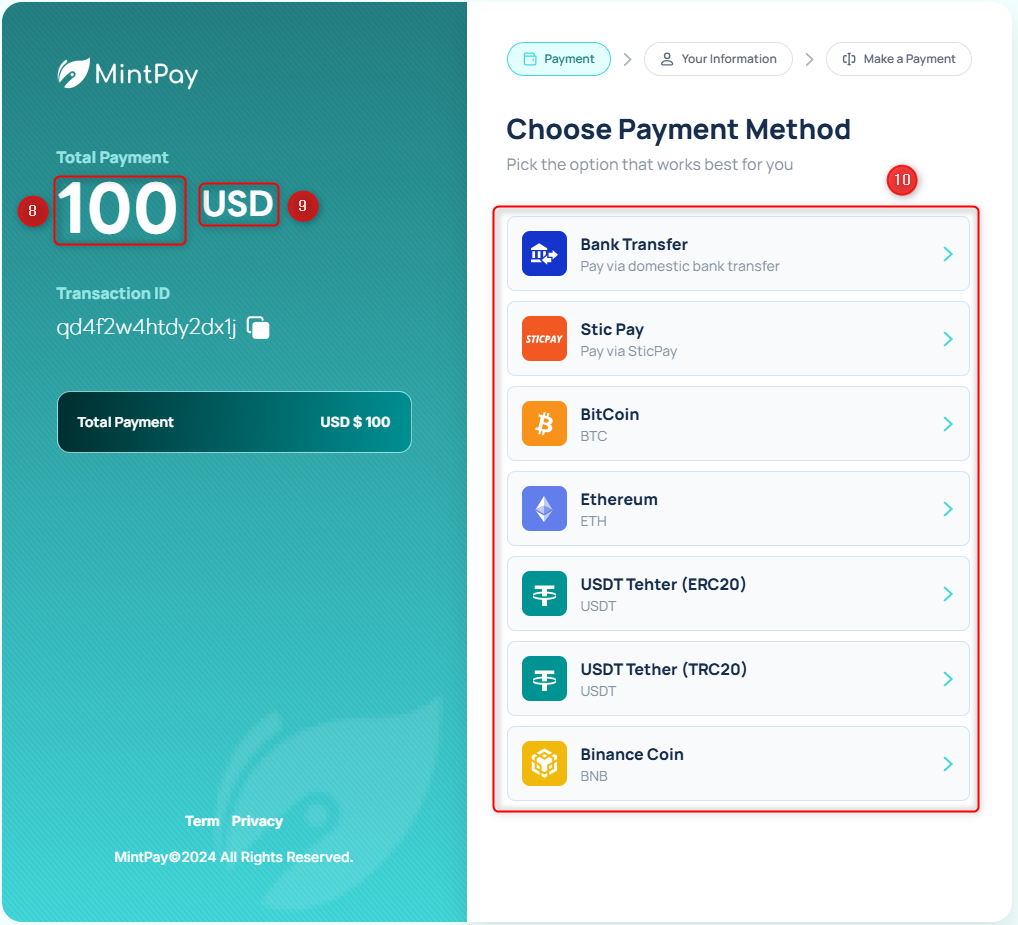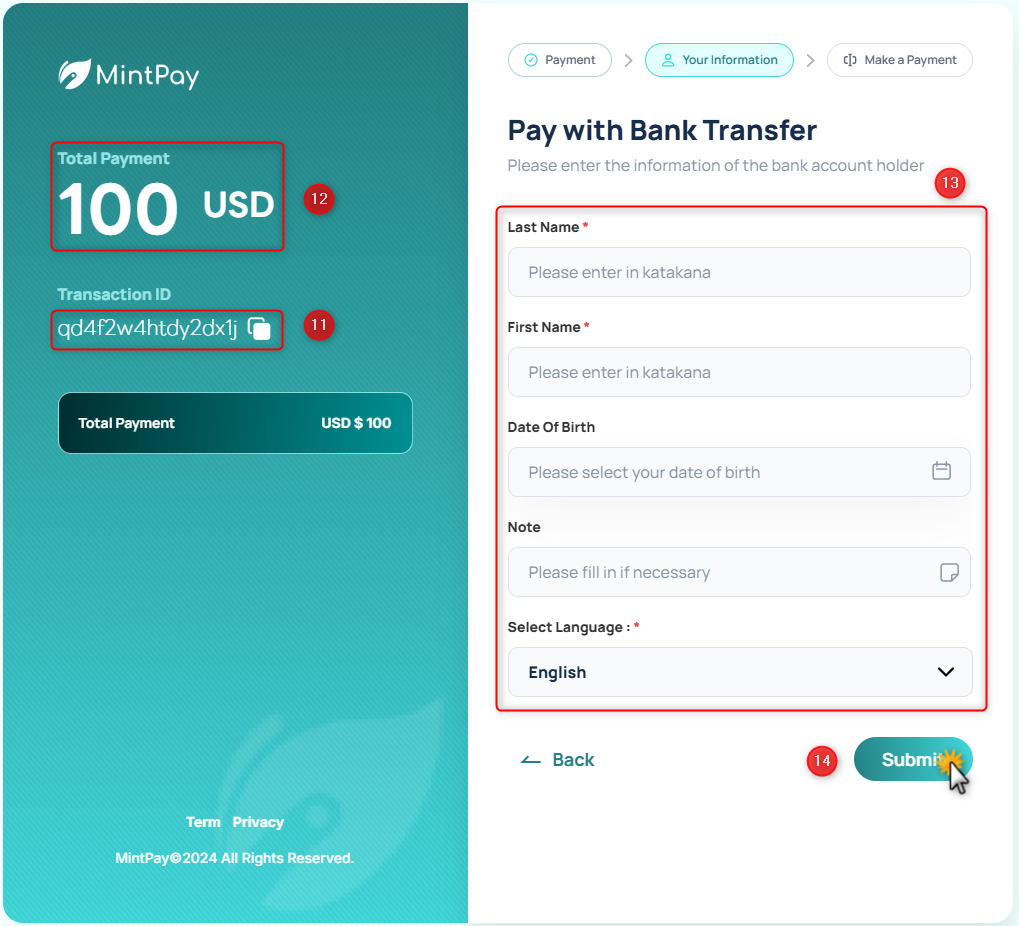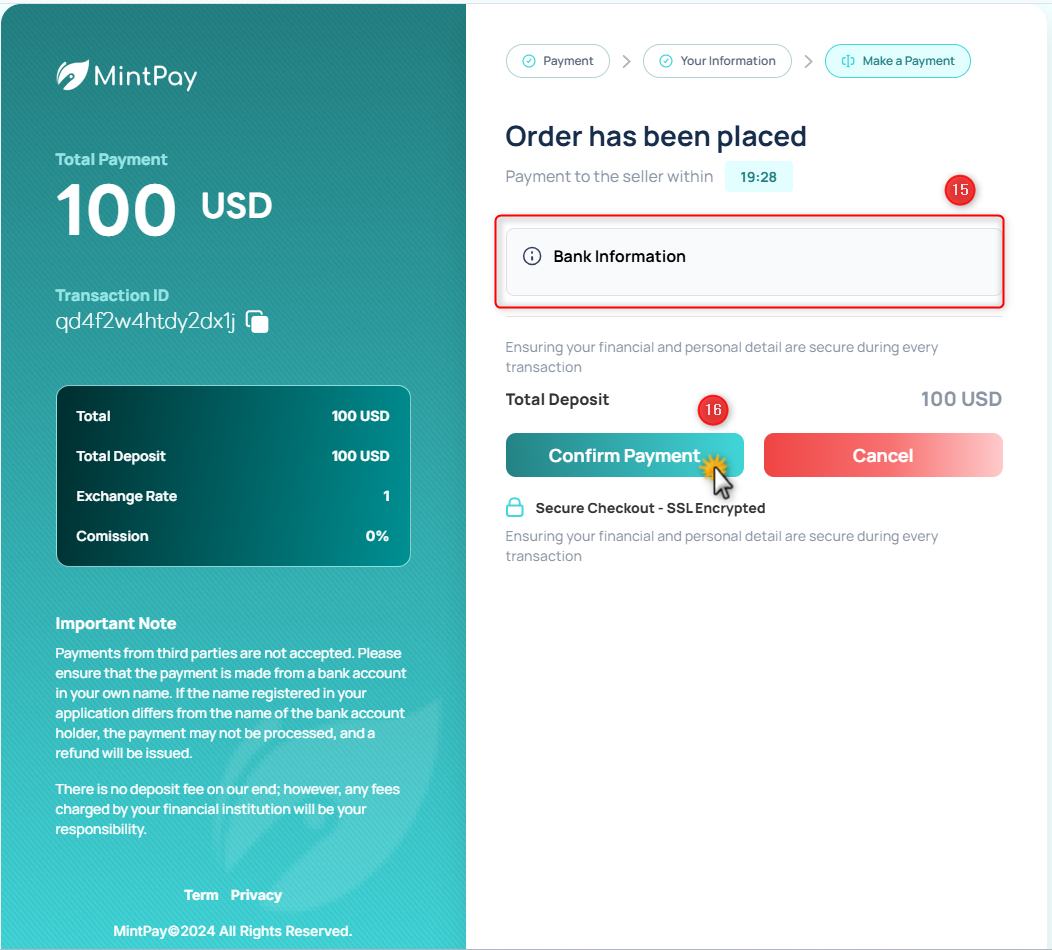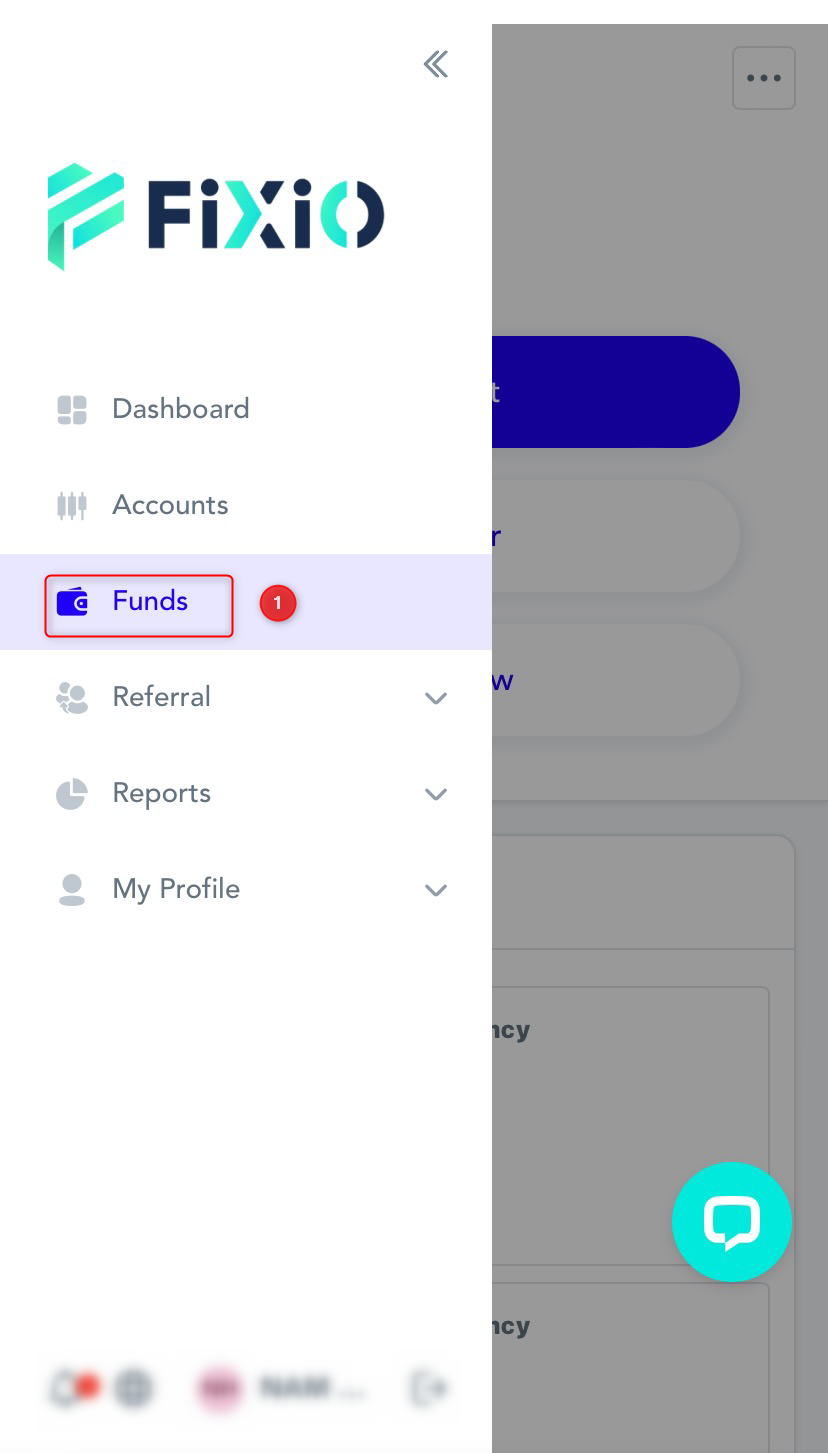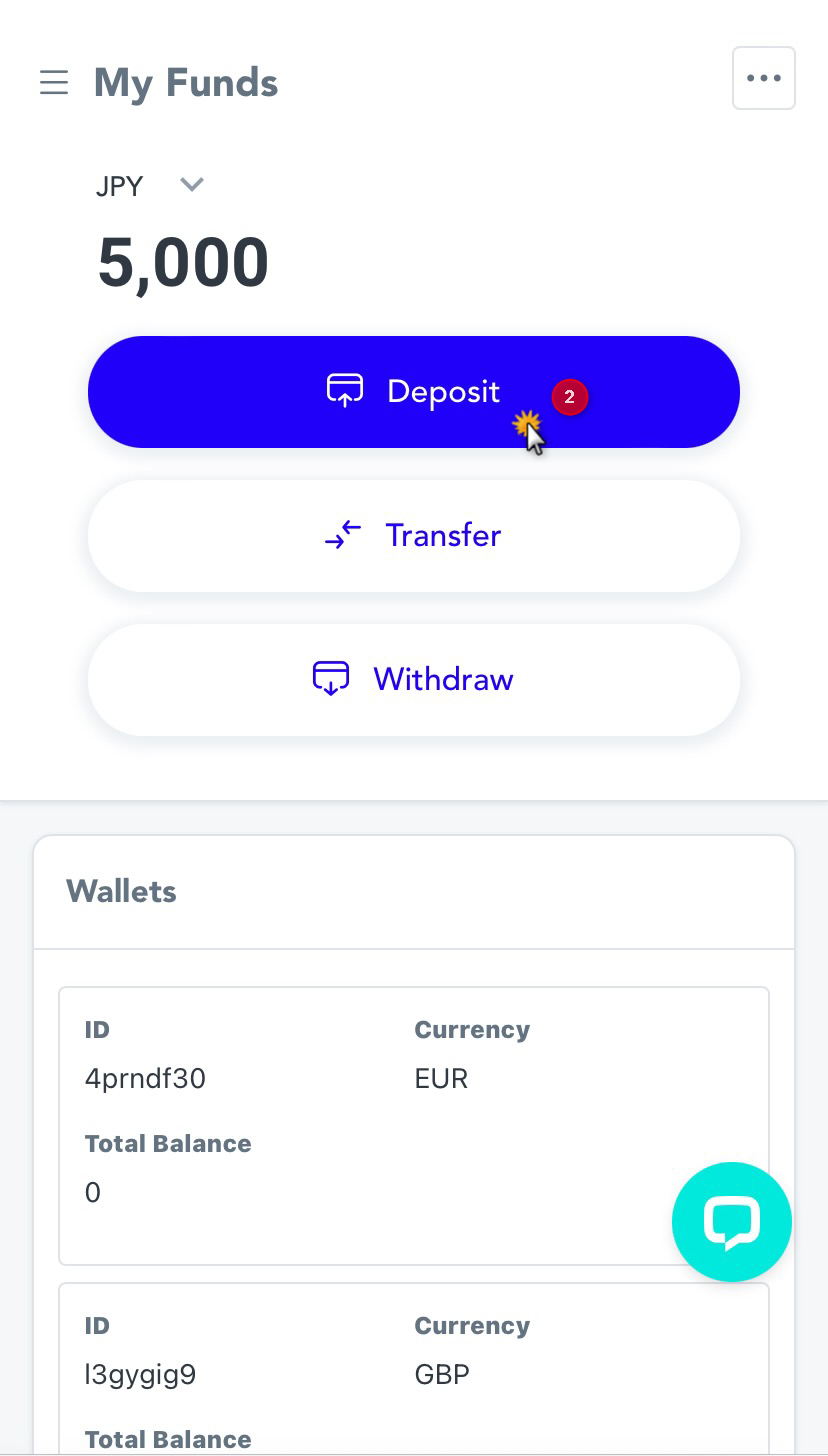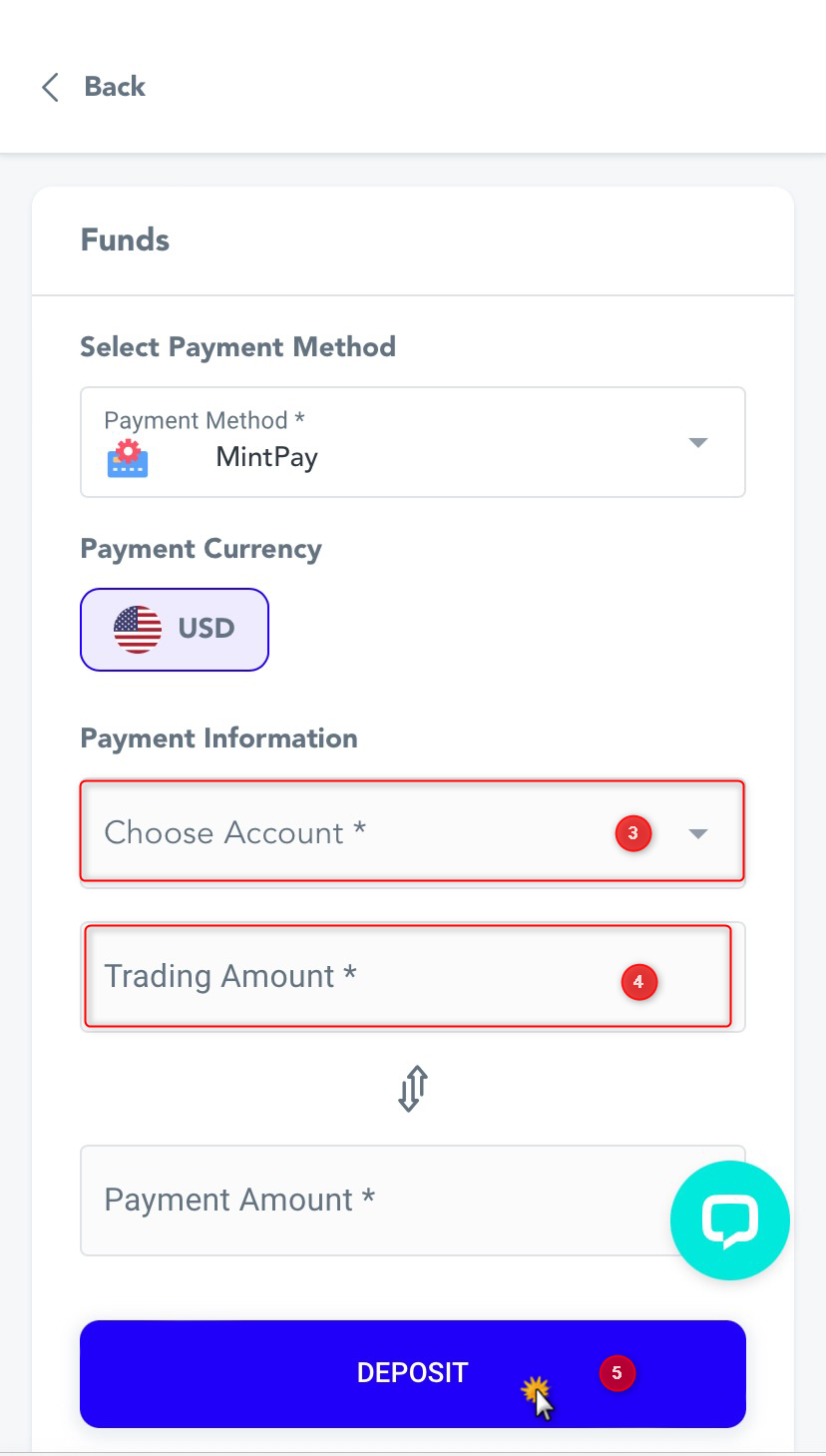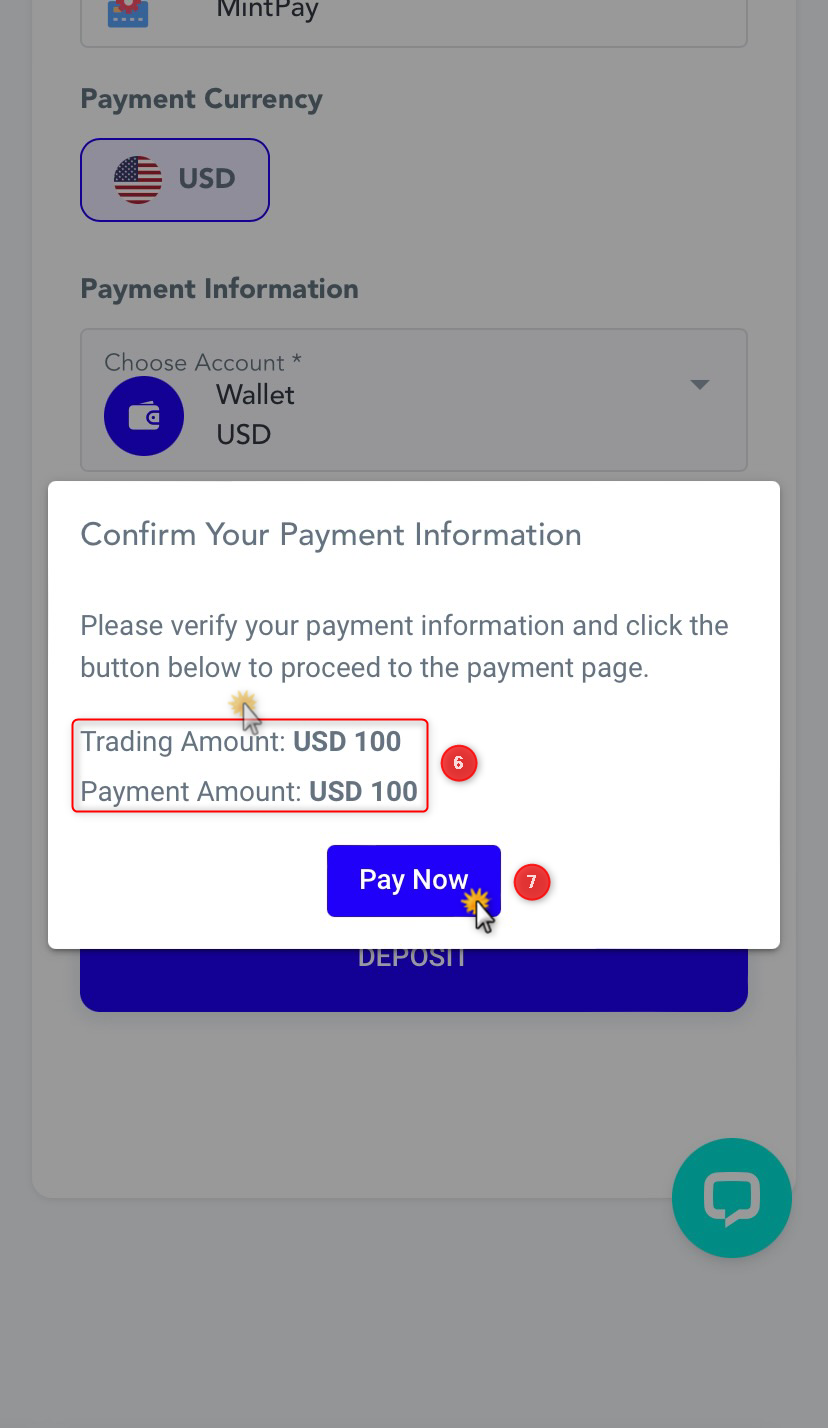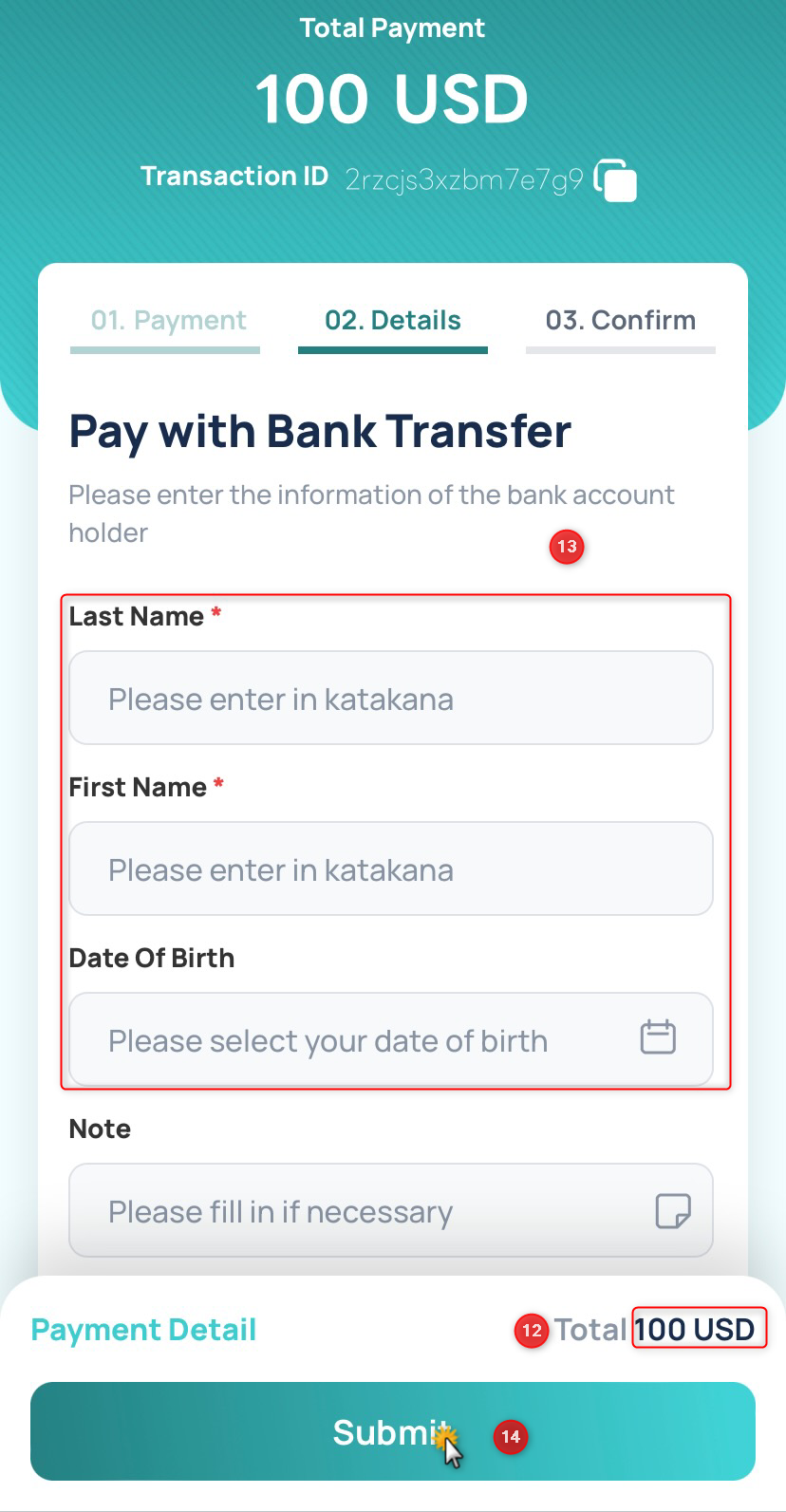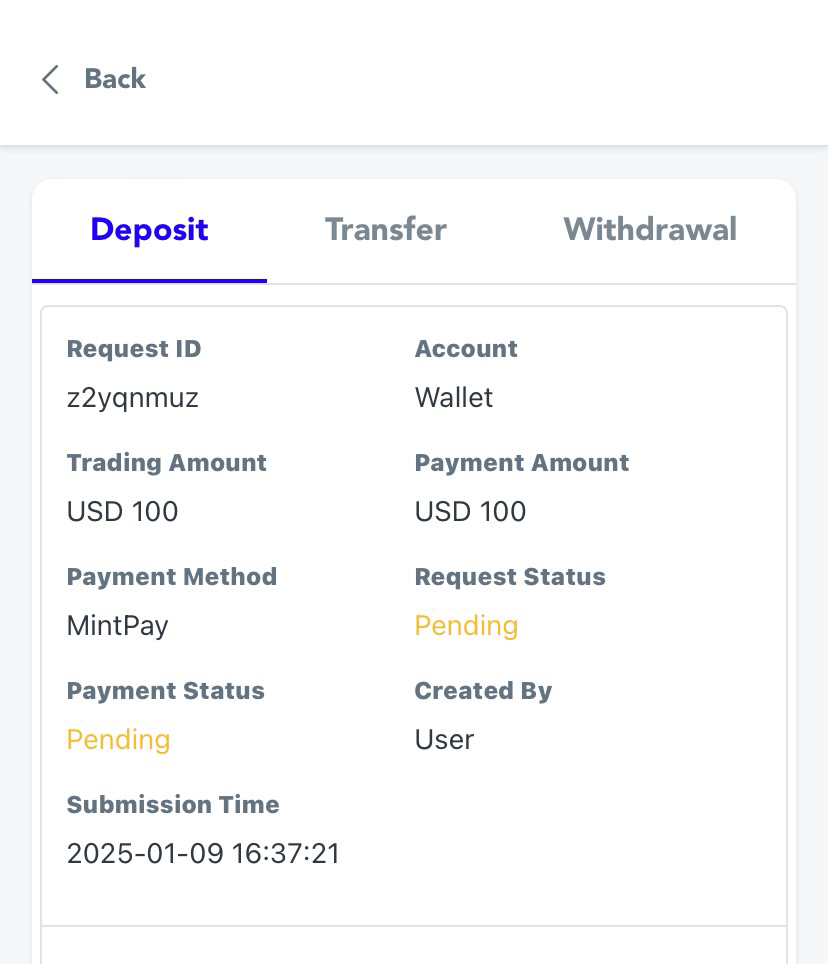Login to your FIXIO My Page.
① Select the “Funds” tab.
② Click the “Deposit” button.
③ In “Choose Account”, choose the “Wallet” or “Trading Account” you wish to deposit to.
④ Enter the “Trading Amount”.
For Japanese Yen wallets or trading accounts => Enter in Japanese Yen
For other currency wallets or trading accounts => Enter in the selected currency
⑤ After confirming the above information, click the “Deposit” button.
⑥ A deposit information confirmation message will be displayed.
⑦ After confirming that the deposit information is correct, click the “Pay Now” button.
You will then be automatically redirected to the “MintPay Payment Page”.
How to operate on the MintPay Payment Page
⑧ The “Deposit Information” will be displayed.
⑨ The “Currency” will be displayed.
⑩ Select a payment method and proceed to the “Payment Page”.
⑪ The “Transaction ID” will be displayed. Please save it with a screenshot for future reference.
⑫ The “Total Deposit Amount” will be displayed.
⑬ Enter your last name and first name in Katakana.
You can leave the other remarks field blank.
⑮ The “Deposit Bank Account Information” will be displayed.
Clicking the “Copy” button allows you to easily enter (paste) the information in your online banking.
⑯ After completing the deposit, or after noting down the deposit information, be sure to click the “Confirm Payment” button.
Note: For bank transfers:
Please deposit the amount displayed in Japanese Yen via internet banking or ATM.
Note: For cryptocurrency transfers:
Please transfer cryptocurrencies such as BTC, USDT (ERC20), and ETH after confirming the designated transfer network.
Caution:
If you close the screen without clicking the “Confirm Payment” button, the deposit application information will not be sent to the payment company, and the deposit may not be reflected. If your deposit is not reflected, please contact us.
【Mobile Version】
Log in to your FIXIO My Page.
① Select the “Funds Management” tab.
② Click the “Deposit” button.
③ In “Select Account”, choose the “Wallet” or “Trading Account” you wish to deposit to.
④ Enter the “Deposit Amount”.
For Japanese Yen wallets or trading accounts => Enter in Japanese Yen
For wallets or trading accounts in other currencies => Enter in the selected currency
⑤ After confirming the above information, click the “Proceed to Deposit” button.
⑥ A deposit information confirmation message will appear.
⑦ After confirming that the deposit information is correct, click the “Confirm” button.
You will then be automatically redirected to the “MintPay Payment Page”.
How to operate on the MintPay Payment Page
⑧ The “Deposit Information” will be displayed.
⑨ The “Currency” will be displayed.
⑩ Select a payment method and proceed to the “Payment Page”.
⑪ The “Transaction ID” will be displayed. Please save it with a screenshot for future reference.
⑫ The “Total Deposit Amount” will be displayed.
⑬ Enter your last name and first name in Katakana.
You can leave the other remarks section blank.
⑭ Click the “Send” button.
⑮ The “Deposit Bank Account Information” will be displayed.
Clicking the “Copy” button allows you to easily enter (paste) the information in your online banking.
⑯ After completing the deposit, or after noting the deposit information, be sure to click the “Confirm Payment” button.
Note: For bank transfers:
Please deposit the amount displayed in Japanese Yen via internet banking or ATM.
Note: For cryptocurrency transfers:
Please transfer cryptocurrencies such as BTC, USDT (ERC20), and ETH after confirming the designated transfer network.
Caution:
If you close the screen without clicking the “Confirm Payment” button, the deposit application information will not be sent to the payment company, and the deposit may not be reflected. If your deposit is not reflected, please contact us.