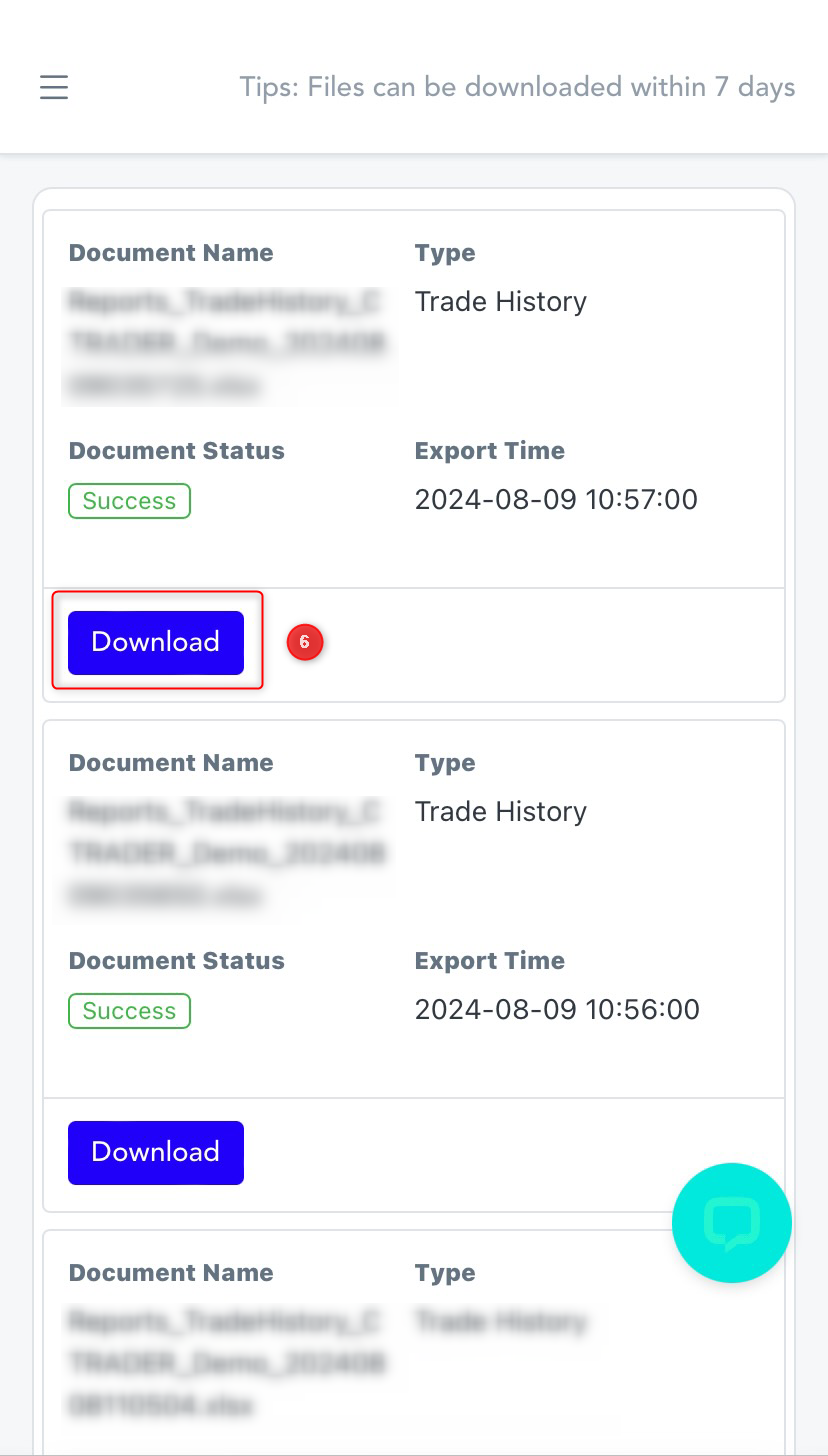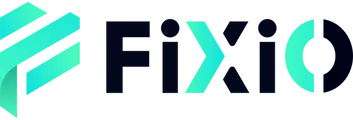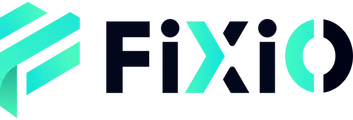You can download your transaction records by following these steps:
1. Log in to FIXIO – My Page
Log in to My Page: https://fixiomarkets.com/ja/login
2. Open the “Reports” Tab
After logging in, select the “Reports” tab from the menu and click on “Transaction Records (①)”.
3. Select Transaction Account and Period
- Select either “Live” or “Demo” account.
- From the right side, choose “Account (Transaction Account) (③)” and “Transaction Period (Calendar) (④)” to select the account and period for the transaction records you wish to download.
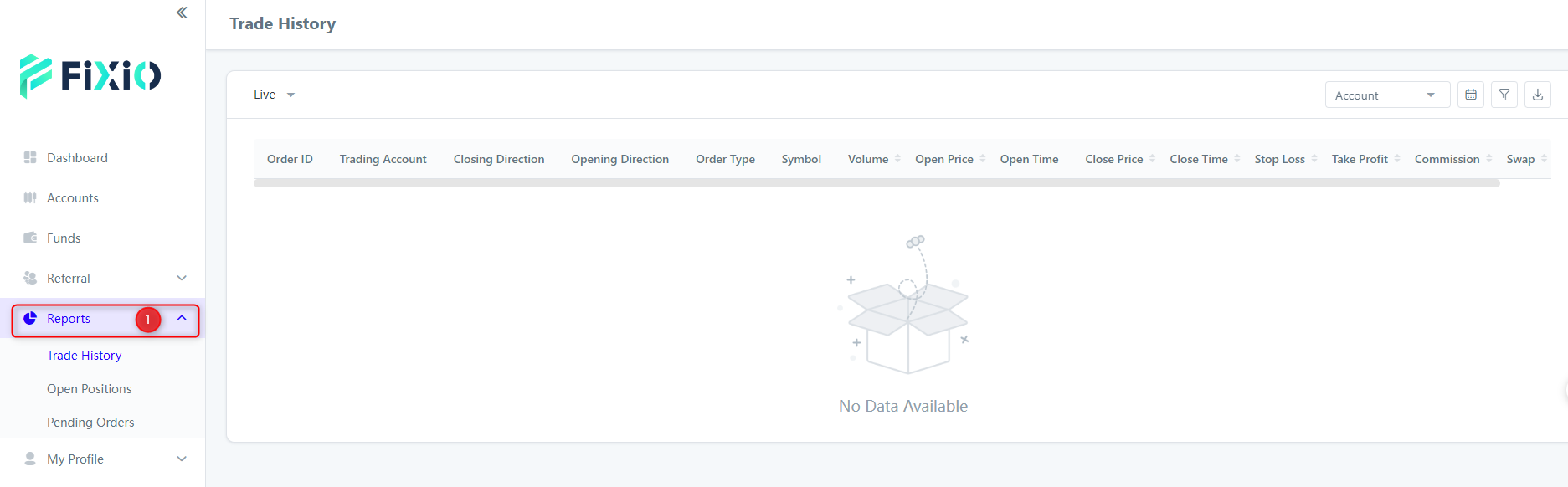
4. Download Transaction Records
- Once the transaction history is displayed, click the “Download (⑤)” icon at the top right to generate the file.
- Select “Confirm (⑥)”.
- On the generated file information page, click the “Download (⑦)” button. The download will start automatically.

Mobile Version:
Log in to FIXIO – My Page.
https://fixiomarkets.com/en/login
1. Click on “Reports”
2. Select and click on “Trade History”
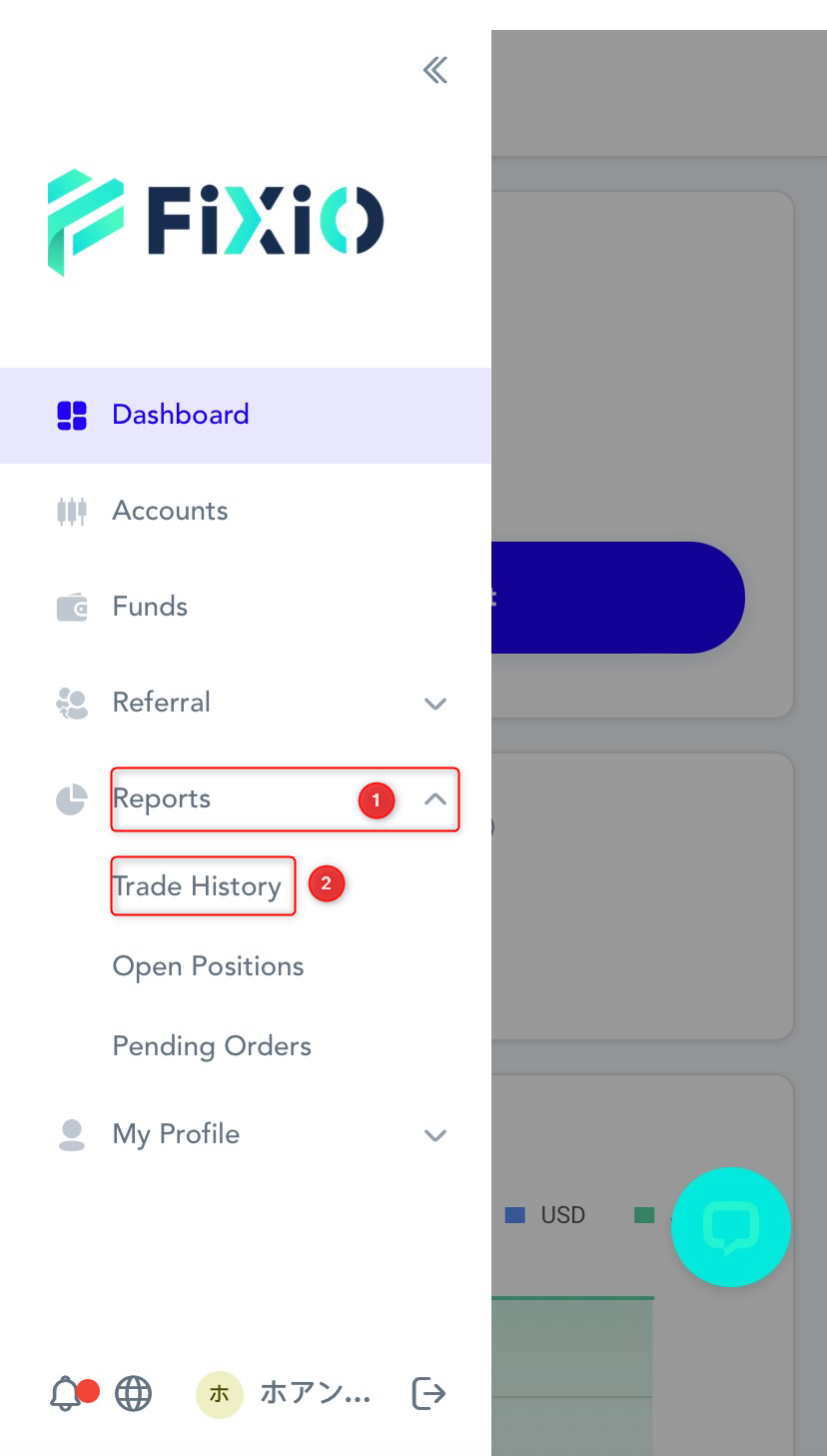
3. Set the “Report Period” (the period of the transaction records you want to download)
4. You can set conditions for the transaction records you want to download. If you want to download all transaction records, you do not need to set any conditions.
(A) Select either “Live” or “Demo” account.
(B) Click and select the account (transaction account) (C).
5. Click the “Download” icon and then click “Confirm” to start generating the downloadable file.
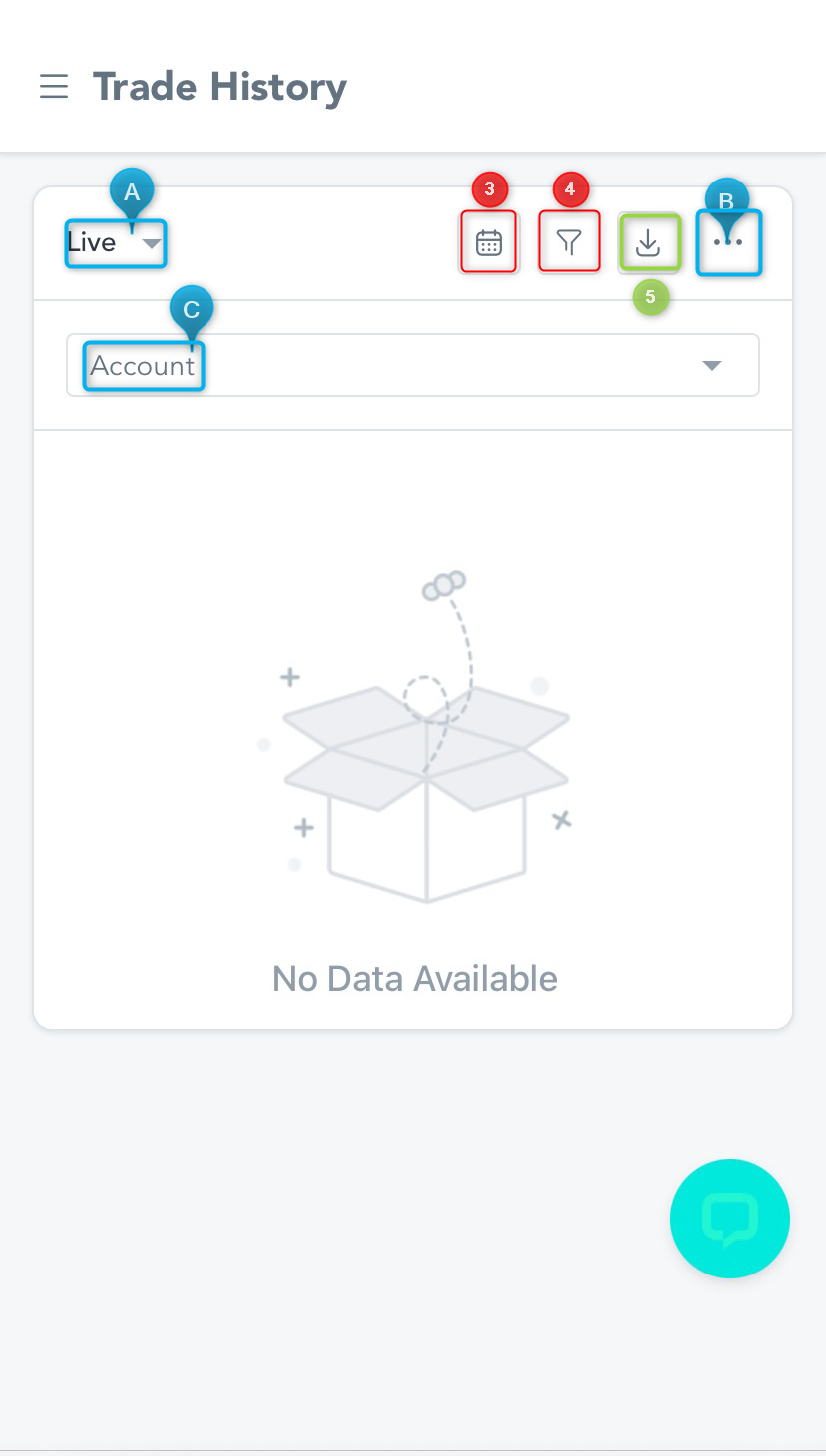
6. The downloadable file information list will be displayed. Click the “Download” button to start the download.