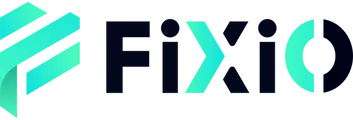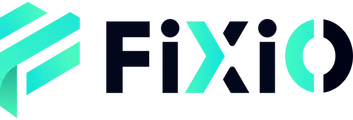Updating your nickname in the Client Portal is a simple process. Just follow these easy steps:
A. 【PC Version】
- Access Your Profile: Start by clicking on “My Profile” from the main menu.
- Navigate to Registration Information: Next, select “Registration Information” to view your current details.
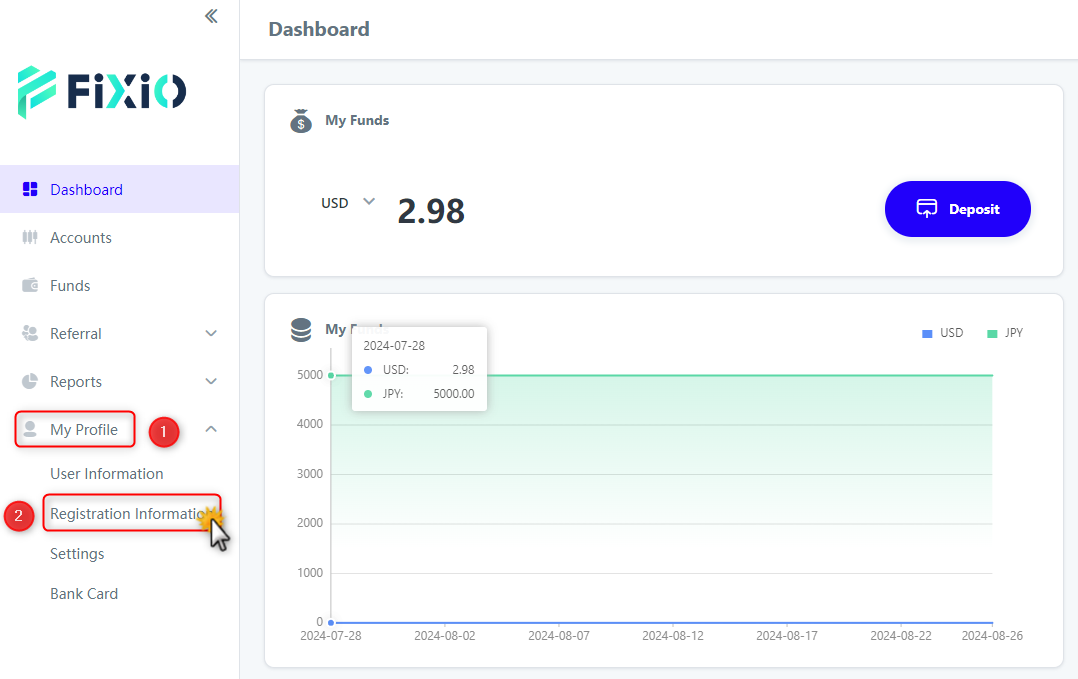
- Edit Your Nickname: Click on the “Edit” button to make changes. You’ll be able to update your nickname here.
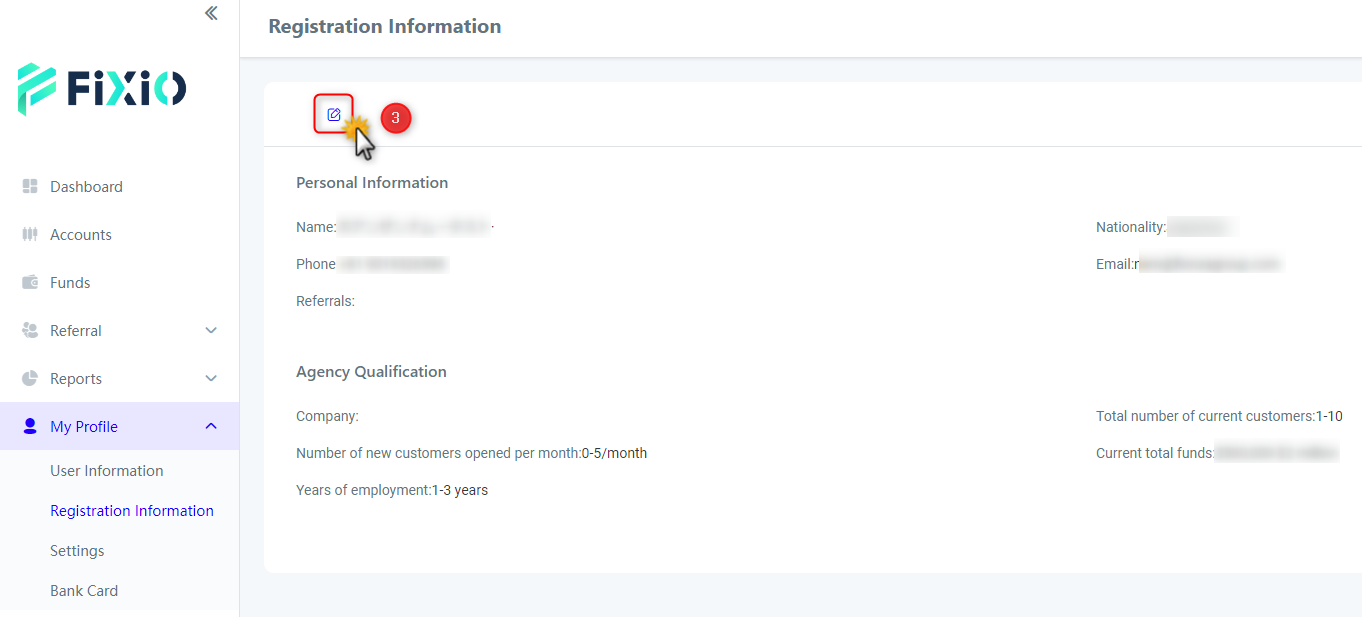
- Save Your Changes: Once you’ve entered your new nickname, don’t forget to click the “Save” button to apply your changes.
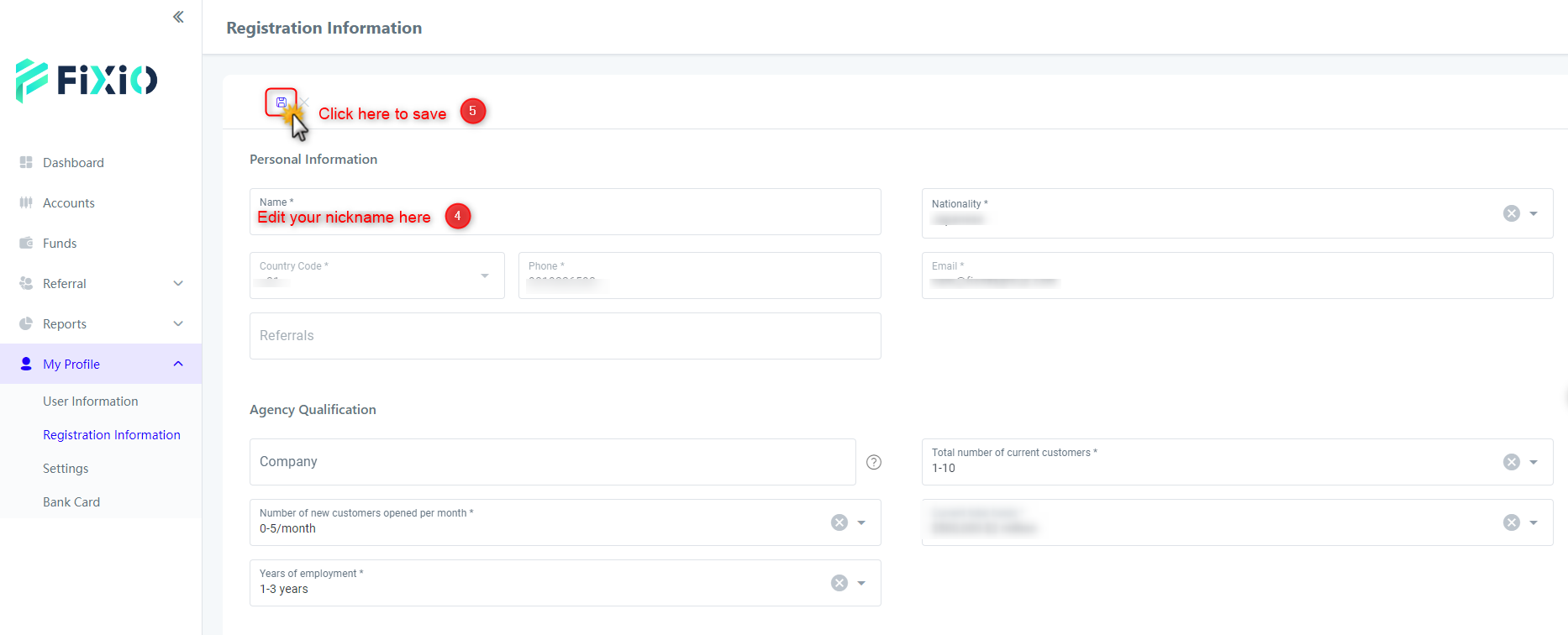
B. 【Mobile Version】
- Open the Menu: Tap the three-line menu icon in the top-left corner of your screen.
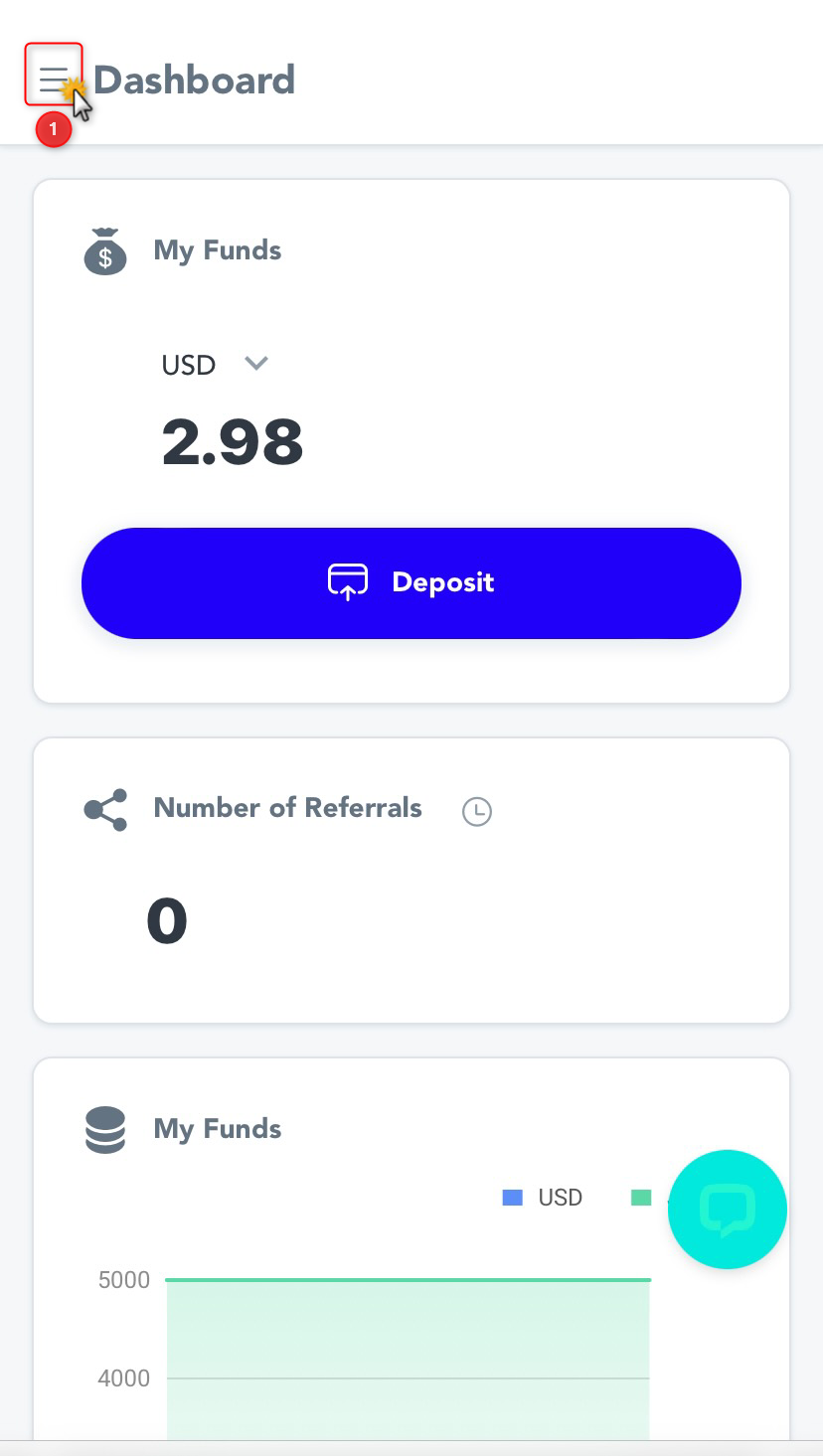
- Go to My Profile: Select “My Profile” from the menu options.
- Access Registration Information: Tap “Registration Information” to view your details.
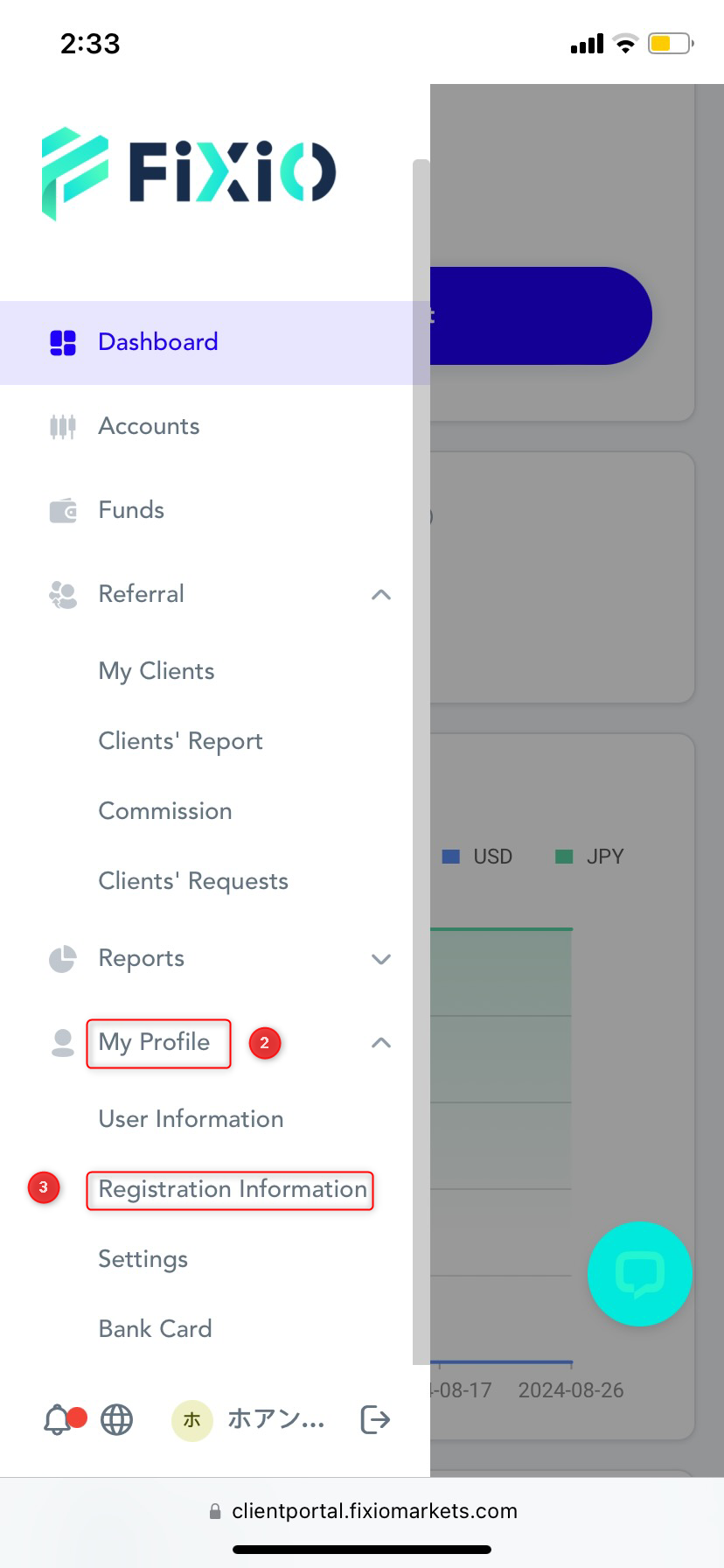
- Edit Your Nickname: Tap the “Edit” button next to your nickname to make changes.
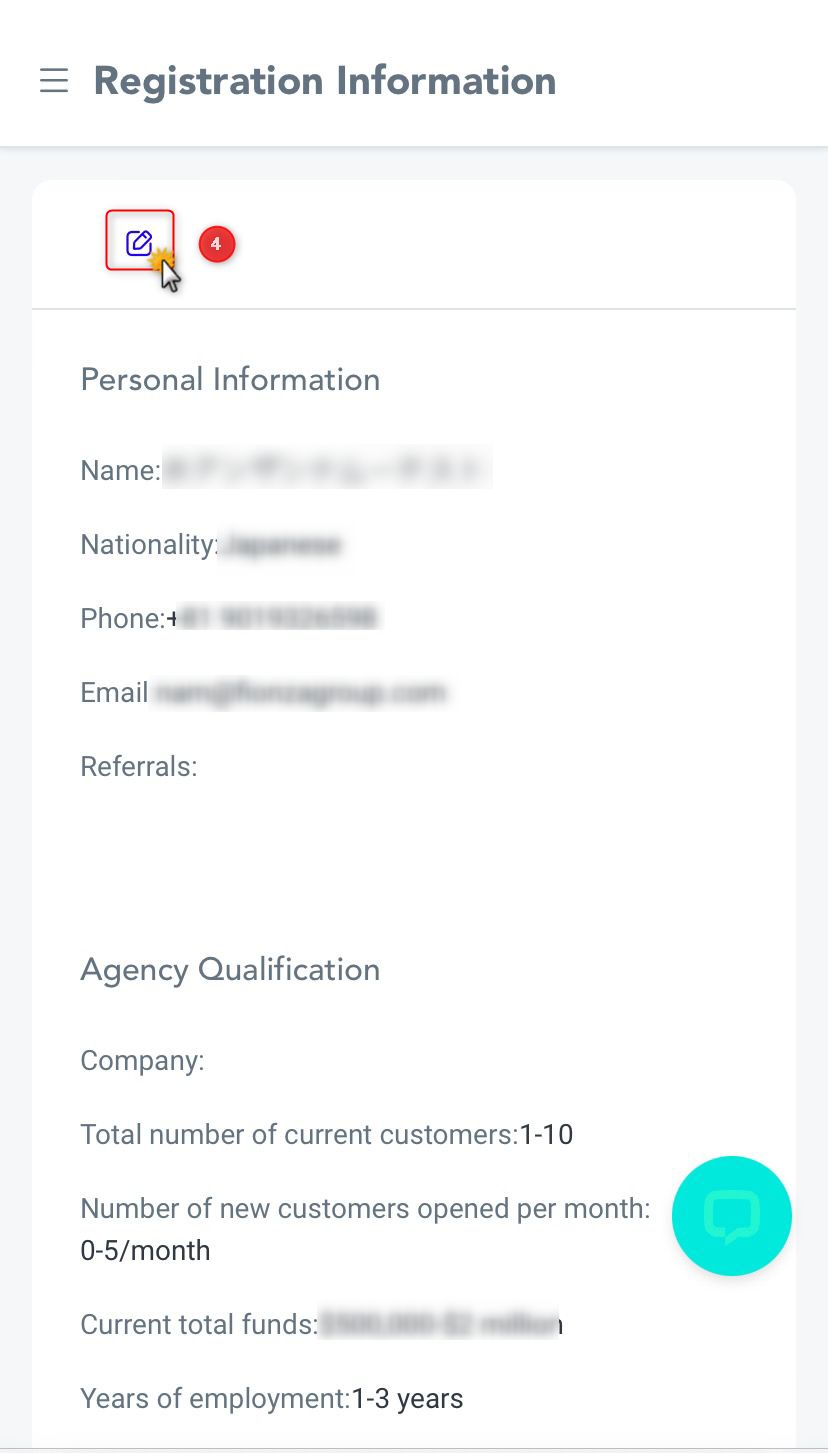
- Save Your Changes: After updating your nickname, tap the “Save” button to ensure your changes are recorded.
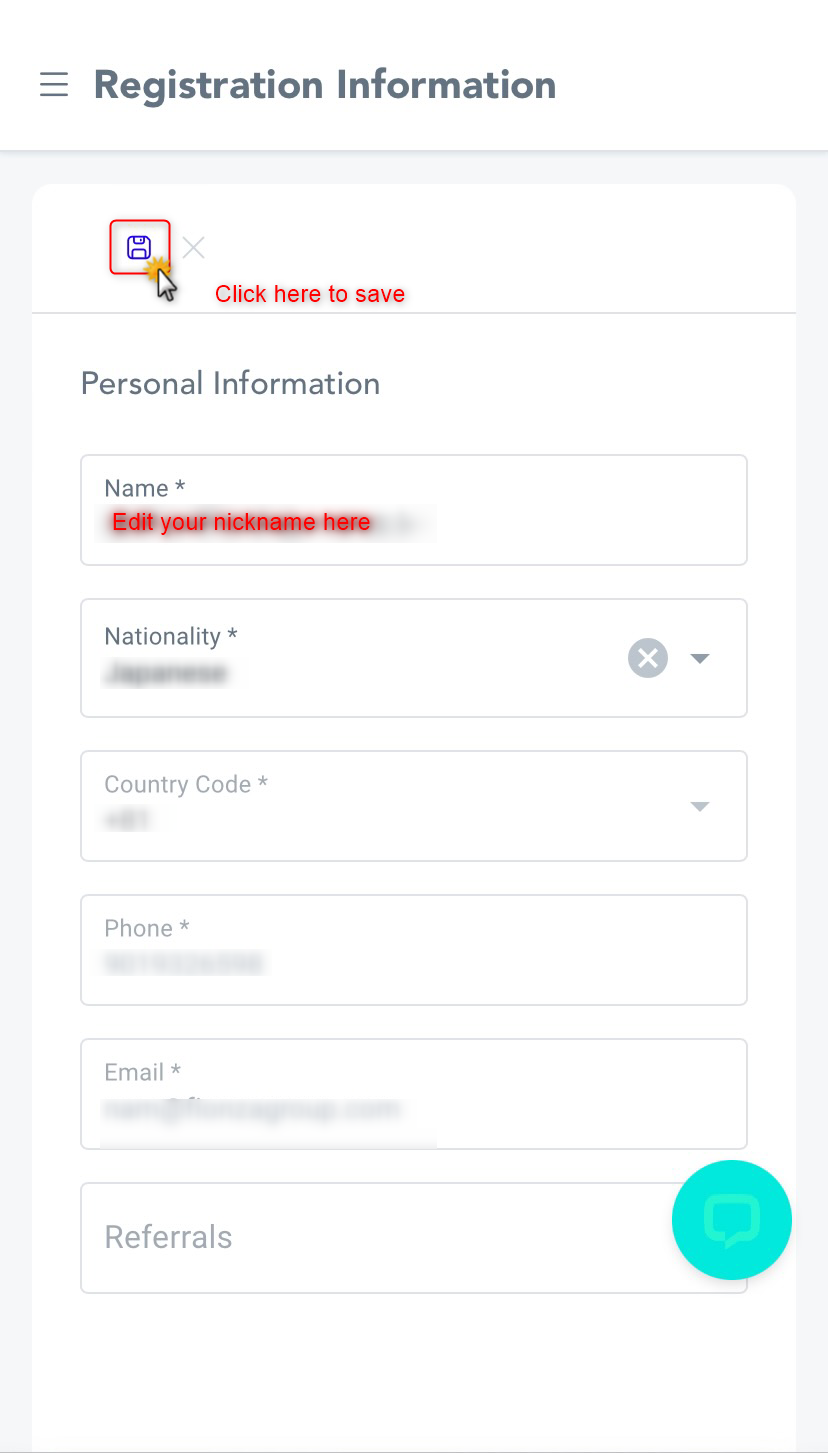
If you encounter any issues or need further assistance, please don’t hesitate to reach out to our support team. We’re here to help!