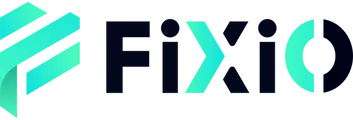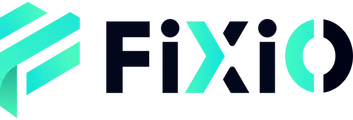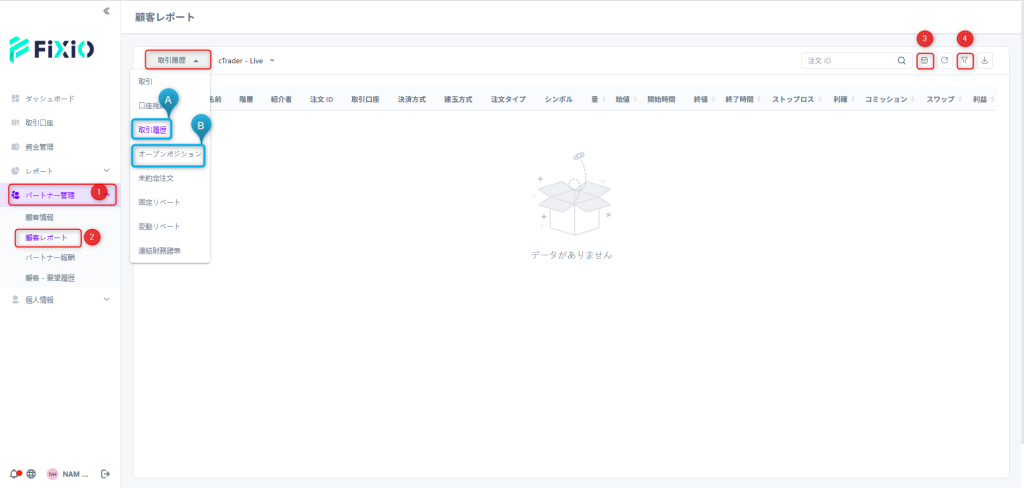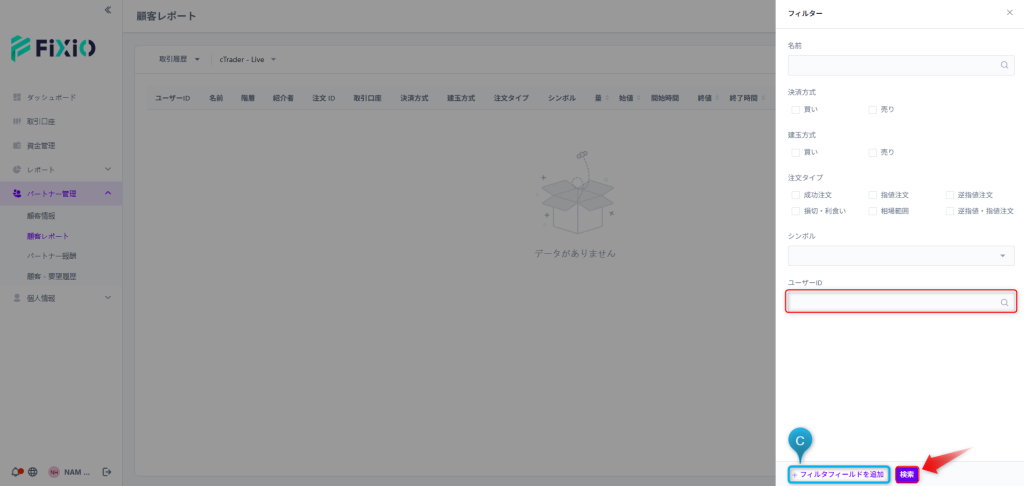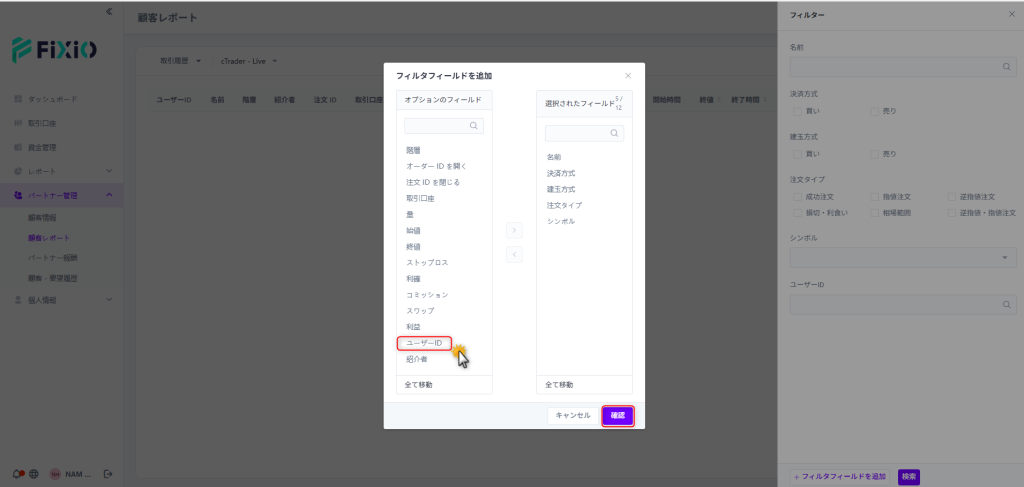“`html
You can check your transaction history by following the steps below.
How to Check Transaction History
- Click “Partner Management”
- Select “Customer Report”
Please select the appropriate option based on the information you wish to view
| Information you want to check | Menu name |
|---|---|
| Completed transactions (Closed Positions) | Transaction History |
| Currently held positions (Open Positions) | Open Positions |
- Select the period you want to view
- If you want to search for a specific customer’s transactions, you can use the “Filter” option at the top right of the screen.
- Finally, click the “Confirm” button to display the transaction history for the selected customer.
“`