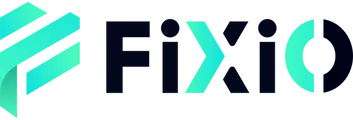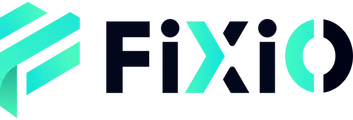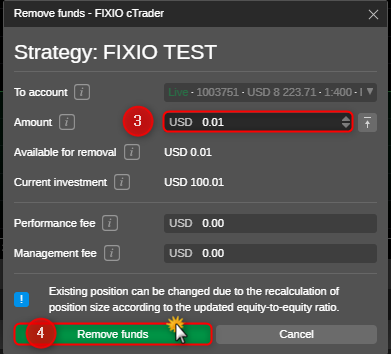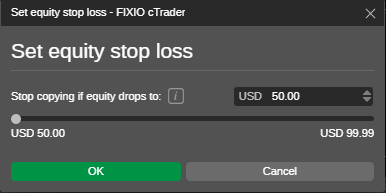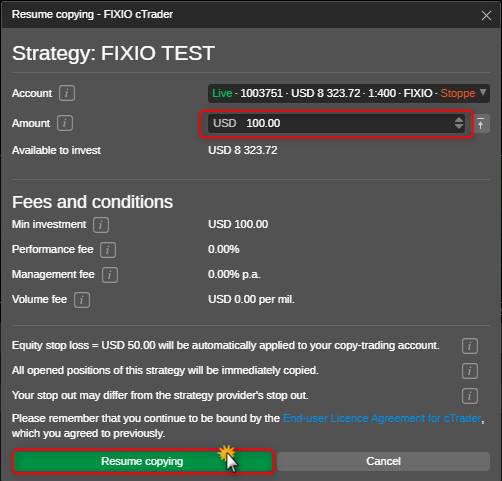Step 1: Log in to cTrader
- Open the cTrader application or visit the cTrader website.
- Log in to cTrader.
Step 2: Get the Strategy Link
- Your Strategy Provider will share a link with you.
- Click on the link to open the strategy.
Step 3: Start Copying
- Click the ‘Start Copying’ button on the strategy page.
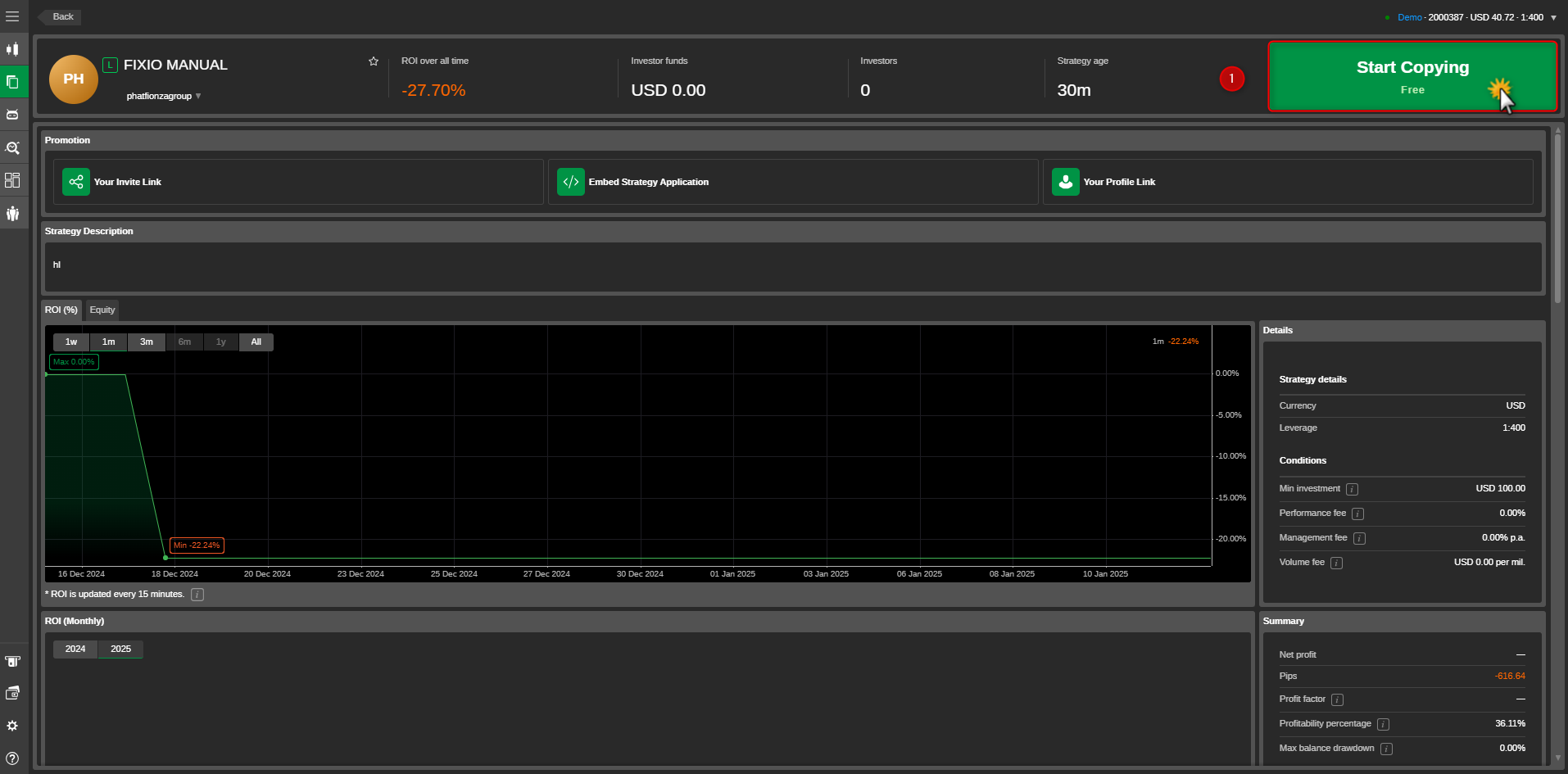
- A pop-up window will appear with the following fields. Select Account: Choose the account (Demo or Live) you want to use.
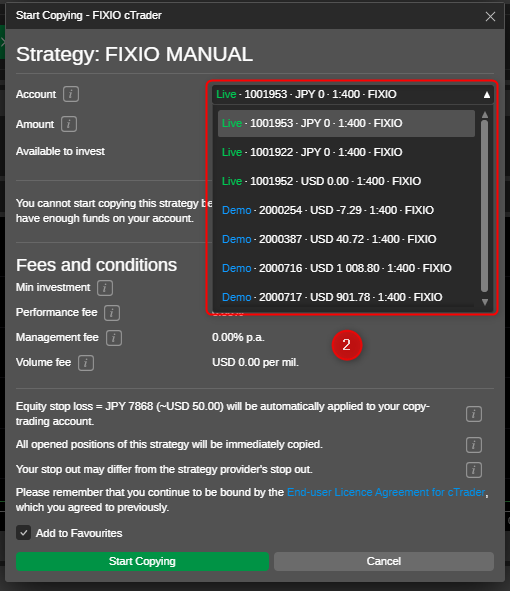
- Investment Amount: Enter the amount of funds to invest in the strategy.
- Ensure the amount meets the minimum investment requirement stated on the strategy page.
- Click ‘Start Copying’ to finalize and begin copying the strategy.
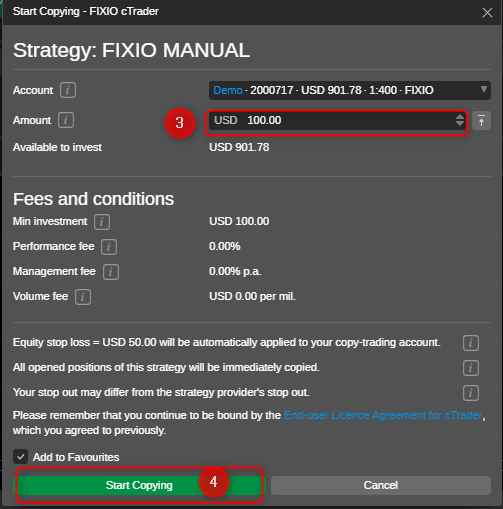
Step 4: Manage Your Account
I. Add Funds: Go to your account linked to the strategy.
- Click on the menu (dots icon).
- Select ‘Add Funds’.
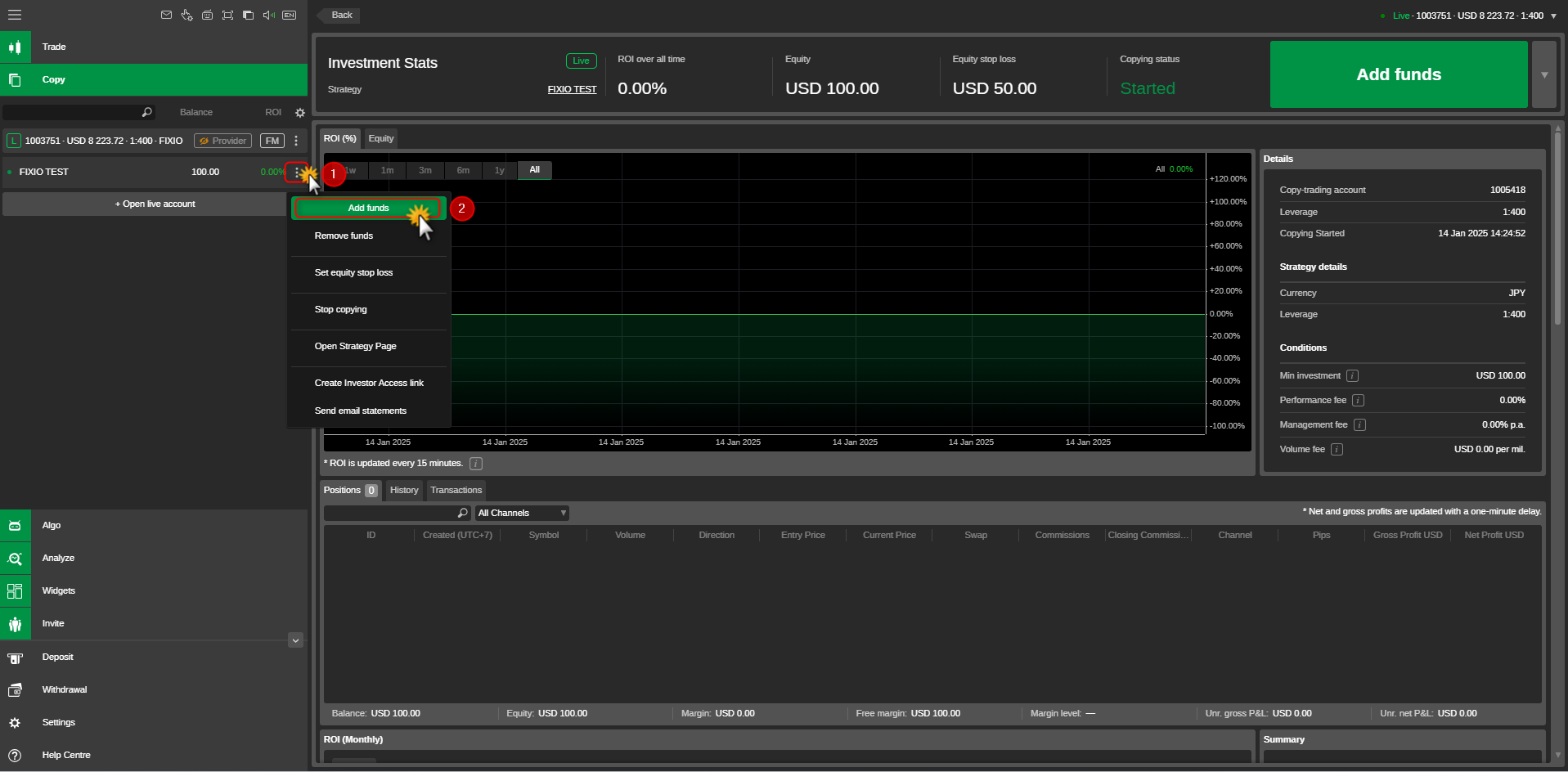
- Enter the amount.
- Confirm by clicking “Add funds“.
II. Remove Funds:
- Open the same menu.
- Select ‘Remove Funds’.
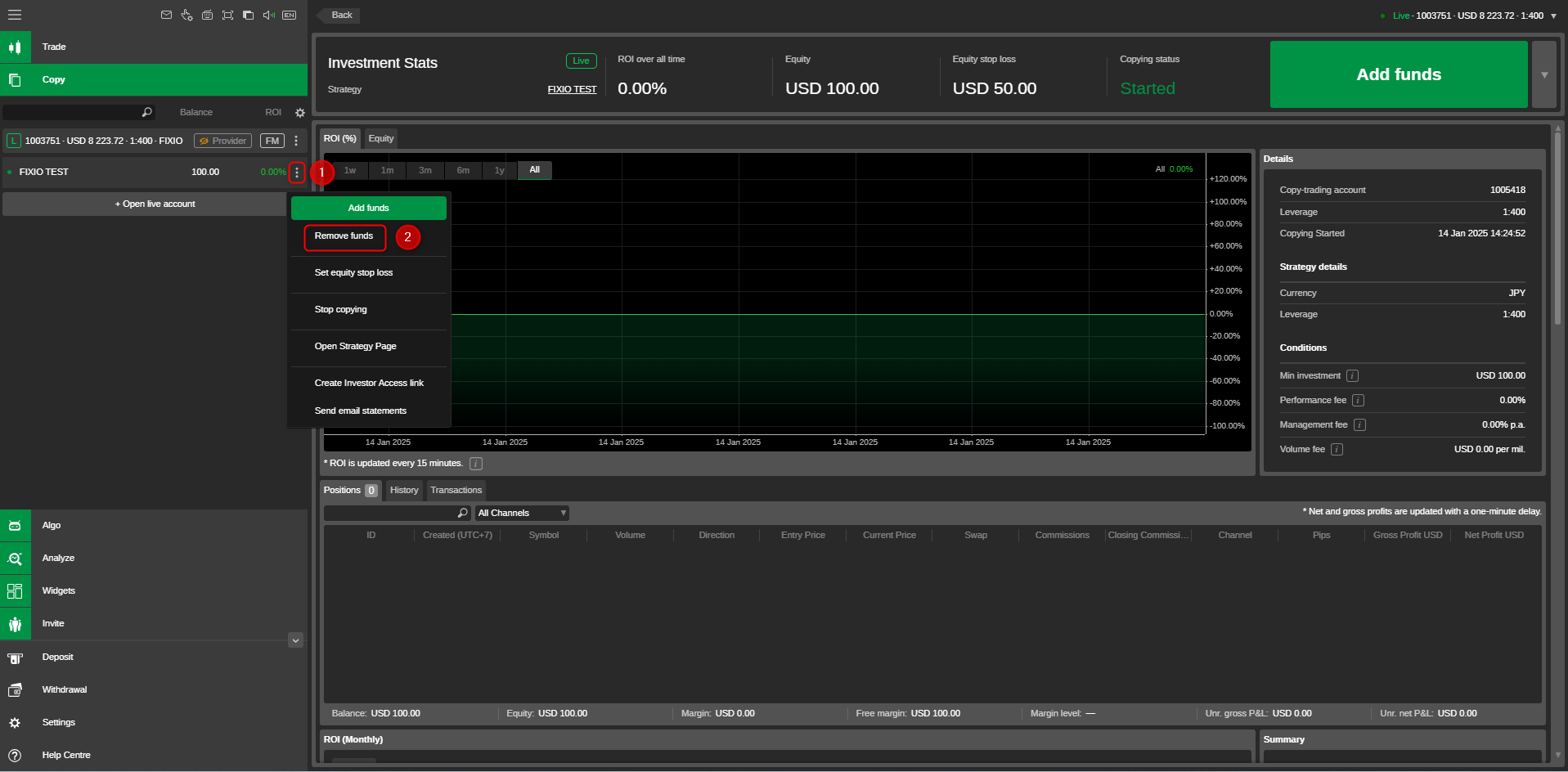
- Specify the withdrawal amount.
- Confirm at “Remove Funds”.
III. Set Equity Stop Loss:
-
- Use this feature to limit losses by setting a specific equity level.
Step 5: Stop or Resume Copying
I. To stop copying the strategy:
- Go to your investment account and select ‘Stop Copying’.
- Confirm any pending fees and finalize the process.
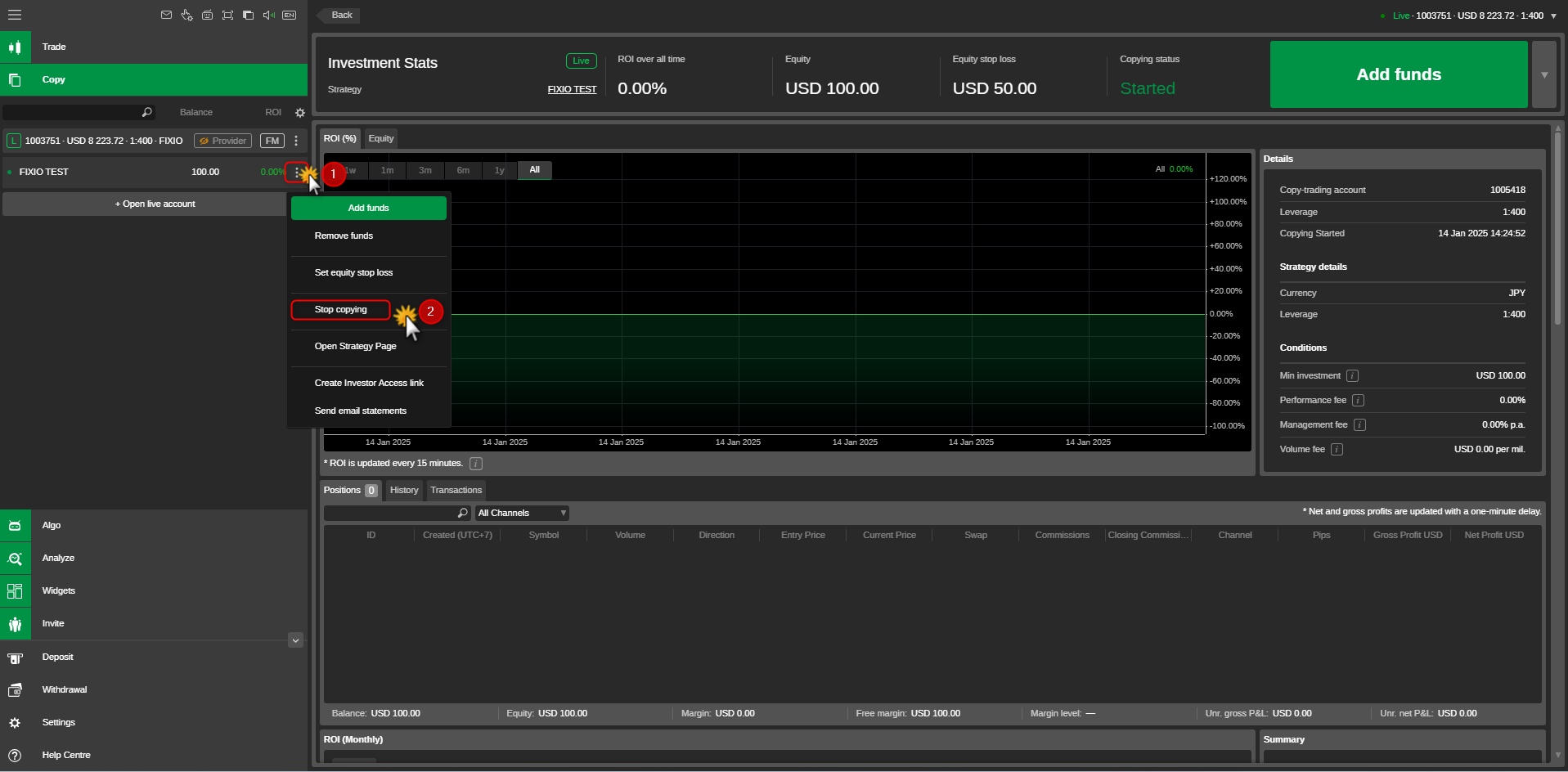 II. To restart copying:
II. To restart copying: